Virtual meetings have gained a reputation for being boring, not as engaging as in person meetings and a waste of time! However, it's not usually the virtual or in-person setting that makes meetings less engaging; it's usually the way the meeting is run.
Here are three tips to make your virtual meetings feel more connected and engaging, along with practical instructions and tools to implement these strategies.
1. Be at the front of the ‘room’
To make your virtual meetings more engaging, position yourself at the front of the room virtually by appearing directly in your slides. This approach helps your audience focus on you rather than just seeing you as a small box in the corner. By being front and center, you maintain their attention and enhance personal connection.
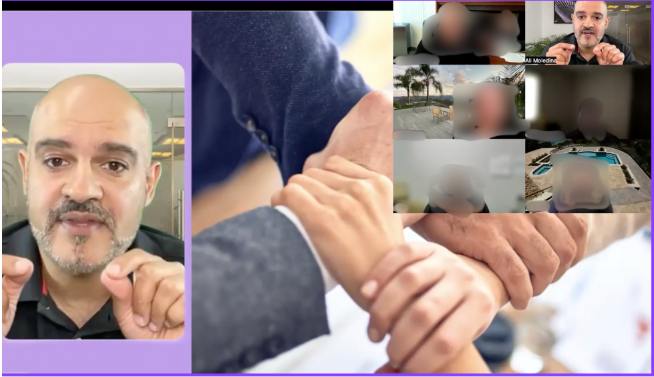
How to Appear in Your Slides Using Keynote:
1. Click on the slide where you want to appear.
2. In the top menu, select Insert > Choose to add an image or video of yourself.
3. Resize and position the image or video as desired.
How to Appear in Your Slides Using PowerPoint:
1.Click on the slide where you want to appear.
2.In the top menu, go to Insert > Pictures or Insert > Video to add an image or video of yourself.
3.Resize and position the image or video as needed.
2. Use Interactive Tools
Interactive tools are a great way to encourage participation during virtual meetings. They increase engagement and ensure everyone's voice is heard, making the meeting more dynamic and inclusive.

Examples of Interactive Tools:
Mentimeter: Mentimeter allows you to create live polls, word clouds, Q&As, and quizzes. Tips for incorporating Mentimeter into your meetings:
Slido: Slido is another excellent tool for live polling, Q&As, and brainstorming. Tips for incorporating Slido into your meetings:
The chat box in virtual meeting platforms is an invaluable tool for getting quick responses from the group and gauging the energy in the room. Real-time feedback keeps your audience engaged, helps you adjust your approach on the fly and keeps the meeting lively and responsive to participants' needs.
Tips for Using the Chat Box Effectively:
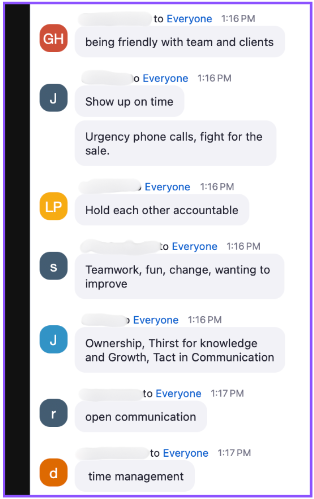
By implementing these tips, you can transform your virtual meetings from mundane to engaging, fostering a more connected and interactive environment.
Here are three tips to make your virtual meetings feel more connected and engaging, along with practical instructions and tools to implement these strategies.
1. Be at the front of the ‘room’
To make your virtual meetings more engaging, position yourself at the front of the room virtually by appearing directly in your slides. This approach helps your audience focus on you rather than just seeing you as a small box in the corner. By being front and center, you maintain their attention and enhance personal connection.
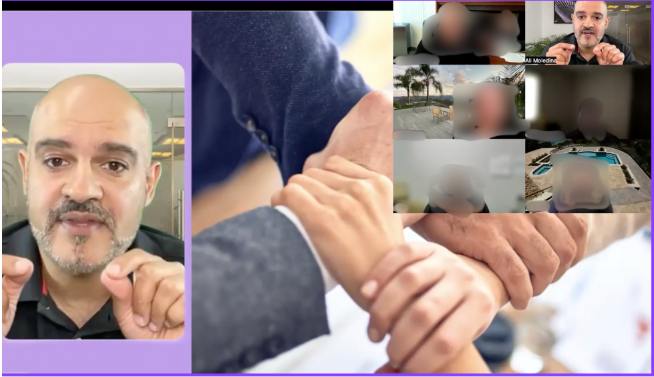
How to Appear in Your Slides Using Keynote:
1. Click on the slide where you want to appear.
2. In the top menu, select Insert > Choose to add an image or video of yourself.
3. Resize and position the image or video as desired.
How to Appear in Your Slides Using PowerPoint:
1.Click on the slide where you want to appear.
2.In the top menu, go to Insert > Pictures or Insert > Video to add an image or video of yourself.
3.Resize and position the image or video as needed.
2. Use Interactive Tools
Interactive tools are a great way to encourage participation during virtual meetings. They increase engagement and ensure everyone's voice is heard, making the meeting more dynamic and inclusive.

Examples of Interactive Tools:
Mentimeter: Mentimeter allows you to create live polls, word clouds, Q&As, and quizzes. Tips for incorporating Mentimeter into your meetings:
- Use live polls to gauge participant opinions or knowledge on a topic.
- Create word clouds to visualize participant responses to open-ended questions.
- Utilize Q&A sessions to address participant questions in real-time.
Slido: Slido is another excellent tool for live polling, Q&As, and brainstorming. Tips for incorporating Slido into your meetings:
- Conduct live polls to gather instant feedback on key discussion points.
- Facilitate Q&A sessions to ensure all participant questions are addressed.
- Use brainstorming sessions to generate and organize participant ideas collaboratively.
The chat box in virtual meeting platforms is an invaluable tool for getting quick responses from the group and gauging the energy in the room. Real-time feedback keeps your audience engaged, helps you adjust your approach on the fly and keeps the meeting lively and responsive to participants' needs.
Tips for Using the Chat Box Effectively:
- Ask Open-Ended Questions: Encourage participants to share their thoughts and ideas by asking open-ended questions.
- Quick Polls: Use the chat box to conduct quick, informal polls by asking participants to type "yes" or "no" in response to a question.
- Acknowledge Contributions: Regularly acknowledge and respond to contributions in the chat box to show participants that their input is valued.
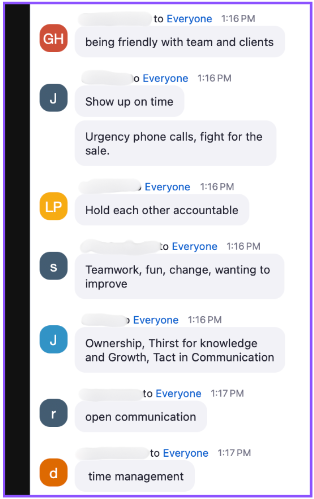
By implementing these tips, you can transform your virtual meetings from mundane to engaging, fostering a more connected and interactive environment.






